You will use the UDel_Guest Wi-Fi network in these two situations:
If you are a visitor to campus, you can register for 24-hour access to the UDel_Guest Wi-Fi network.
- If you are a visitor to campus, you can register for 24-hour access to the UDel_Guest Wi-Fi network.
- If you are a UD student or employee, use UDel_Guest to register an internet-capable device (computer, phone, tablet) the first time you use it on campus. (See step five below for more information about using the eduroam network at UD.)
- Open your Wi-Fi settings and connect to UDel_Guest. When you open your web browser, you will see a web page similar to the following:
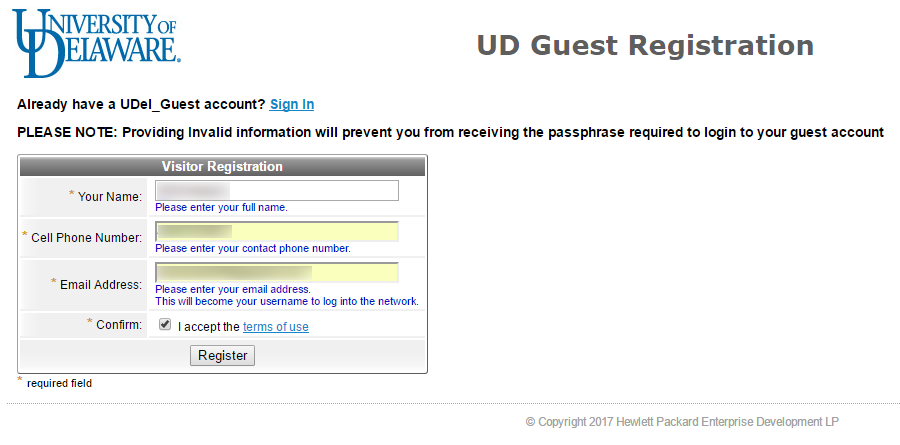
- Enter your full name, cell phone number, and email address in the appropriate fields. Provide a phone number and email that you can access immediately. Once you have entered the required information, check the box to confirm that you accept the terms of use and click Register.
- Click the links to receive your receipt by email or SMS text message; you can choose either or both methods. The receipt will tell you your username and password. When you have received the receipt, click LINK to be redirected to the log-in screen.
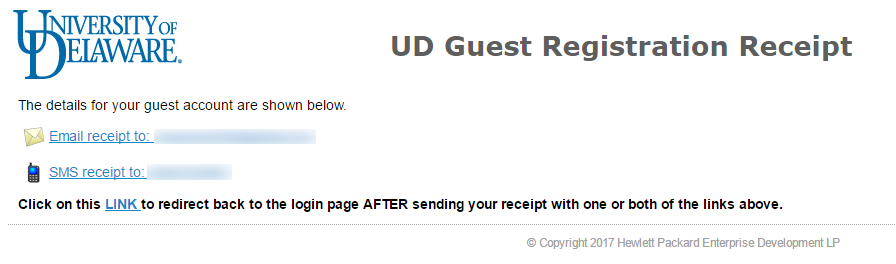
- A log-in screen similar to the one shown below appears. In their respective fields, enter the username and password provided in the receipt. Read the terms of use and check the box. Click Log In.

- If your log in was successful, you will see a screen similar to the following:
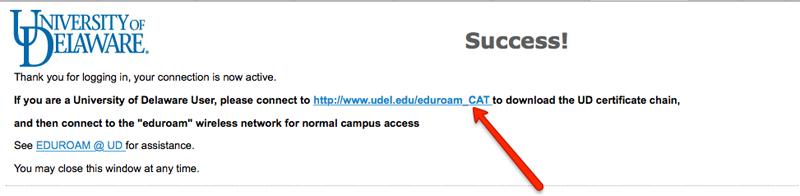
- If you are a visitor to campus, you can use your username and password for internet access for the next 24 hours.
- If you are a UD student or employee, click the eduroam_CAT link to download the UD certificate chain for the eduroam Wi-Fi network. Follow the instructions at these help pages to finish connecting to eduroam.