- When signing in to UD resources using a VPN connection you are required to use 2FA.
- Faculty, staff, and students who log in to Copland from off-campus are required to use a VPN connection.
- The University VPN network does not support the built-in version of VPN that comes standard with Google Chromebook. See Downloading AnyConnect with Chromebook for more information.
Download and Install AnyConnect
- You can download Cisco AnyConnect software for iOS, Android, and Kindle devices from the devices' respective "app stores."
-
iPhone and iPad
- Search in iTunes for Cisco AnyConnect.
-
Android phones and devices
- Search in the Google Play Store for Cisco AnyConnect ICS+.
-
Kindle devices
- Search in the Amazon AppStore for Android for Cisco AnyConnect (Kindle Tablet Edition).
- Install the application as you would any other application on your mobile device.
Use AnyConnect
The steps below apply to iOS, Android, and Kindle devices. Screenshots are from an Android device but will look similar on iOS and Kindle.
-
Open AnyConnect by tapping the application icon.
-
From the main page, tap Connection > Add VPN Connection.
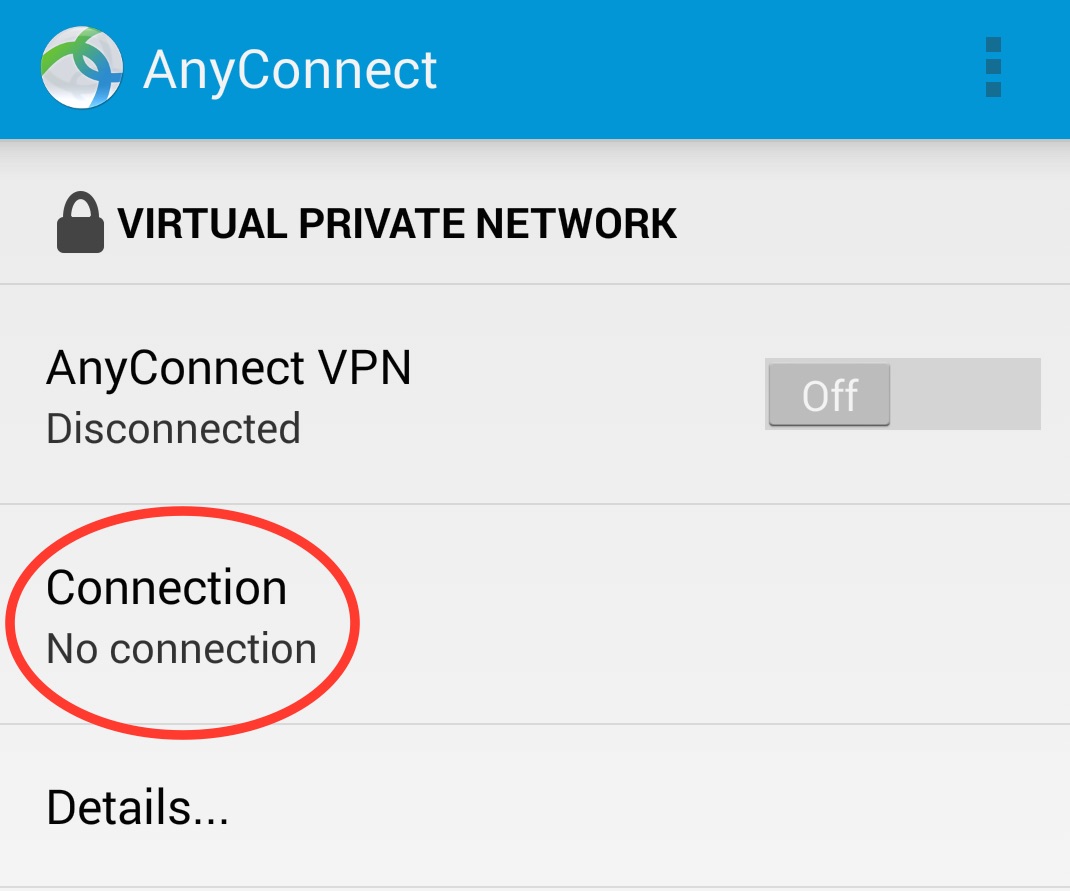
- Add a description ("UD VPN") and input vpn-chp.nss.udel.edu as the Server Address. Tap Done.
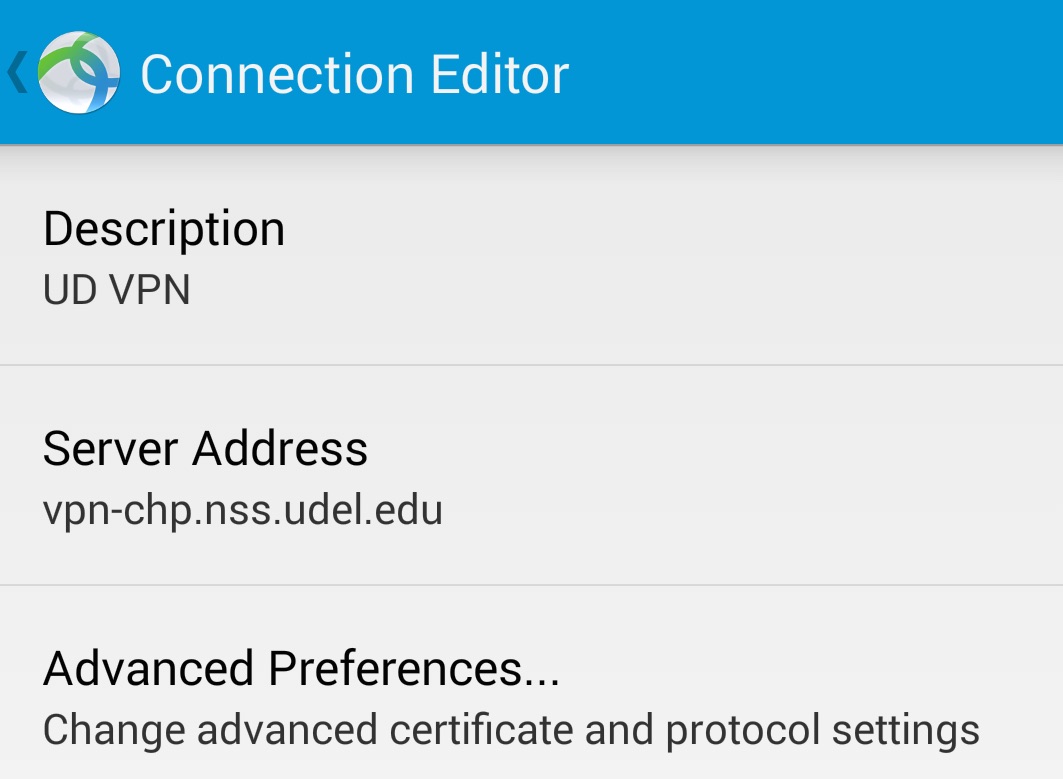
- On the next screen, select UDEL-VPN as the Group. Log in using your UDelNet ID, UDelNet password, and 2FA code. (Use the 2FA code as the Second Password.) Click Connect to log in.
- Do not include "@udel.edu" after your UDelNet ID.
- Do not click Get Certificate. Unfortunately, that button is larger than the Connect button in this version of the Cisco AnyConnect software; however, you should click Connect.
Android and iPhone AnyConnect login dialogue boxes
| Android Screenshot |
iPhone Screenshot |
 |
 |
-
AnyConnect will automatically connect to the UD VPN server.
- While you are running the Cisco AnyConnect client software, all network connections to UD proceed through a secure "tunnel," giving you secure access to UD resources from off campus or from unsecured wireless networks. Your other network activities (e.g., using a web browser to view a non-UD website) are unaffected.