This process can only be done in Microsoft Outlook for Windows. It cannot be done in Microsoft Outlook on the web (
https://outlook.office.com), because .pst files cannot be imported, or in Outlook for MacOS, which does not support the current UD implementation of online archiving.
-
Copy the .pst file to a local location, such as My Documents. (Note: You cannot open a .pst file on the file server.)
-
In Outlook 2016 for Windows, open your online archive and create a destination folder in the location of your choosing.
-
Right click on the destination in your online archive, then select New Folder.
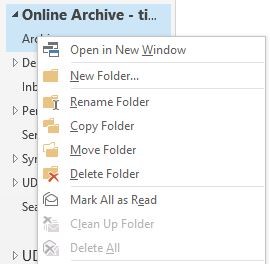
-
Name the folder. Choose an appropriate name so you remember that you are storing .pst files in this folder.
-
Be sure that you have the folder selected.
-
From the File menu in the upper left corner of the Outlook screen, select Open and Export.
-
Select Import/Export.
-
Select Import from another program or file, then click Next.
-
Select Outlook Data File (.pst), then click Next.
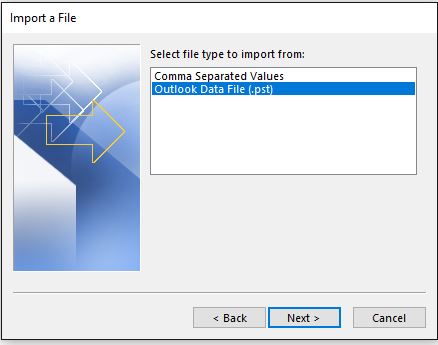
- Browse for the .pst file to be imported, then select Do not import duplicates. Click Next.
-
Select Import into the current folder, then click Finish.
- You will see a dialogue box reporting on the progress of the import.