Using HTML-Formatted Messages
You can use P.O. Box to send HTML-formatted messages to your mailing lists.
Note: Because text-based email will work with all web browsers and will allow you to send smaller messages, only select this option if HTML-formatted messages are a necessity for the material you send your students.
If you choose to send HTML-formatted messages, follow these steps:
- From the main P.O. Box welcome page, select Preferences.
- On the User Preferences page, check the box next to Compose and send rich (HTML) messages.
- Click Update (towards the bottom of the User Preferences page).
-
With this option set, any time you compose a P.O. Box message, you'll see a more fully featured editing window in the Content area of the Post a Message screen.
You can use "WYSIWYG word-processing" features to enhance your message (e.g., text you mark as bold appears as bold text in the editing window). You can also, depending on your web browser, copy and paste or drag and drop content from a web page into the editing window for inclusion in a P.O. Box message.
- To create a link to a URL within your P.O. Box message, follow these steps.
- Type the text you want to appear in the message as usual.
- Select the text you want highlighted as a link.
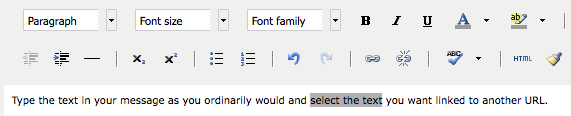
-
After you have highlighted the text, the
Insert/edit link icon (small links of chain) will be available. Click the icon to see the
Insert/edit link window.
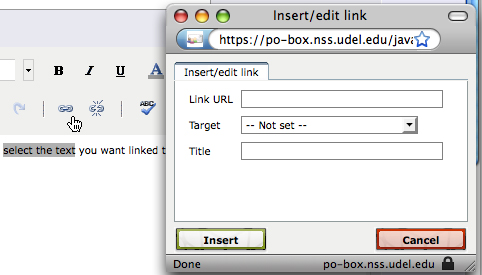
-
In the pop-up window, type the URL you want linked.
- You can also select a Target option, using the triangle, and specify "mouseover text" using the Title option. In the example below, a recipient would see the text "UDel Home Page" when moving the mouse over the link, and UD's home page will open in a new window when a recipient clicks the link.
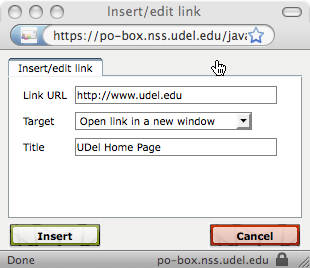
- Click Insert to save the link.
The "Fireback" Option
A list administrator can choose to set the Fireback option for a P.O. Box list. Doing so will allow list members to post comments and responses to a message on the P.O. Box server. Fireback responses are not sent as email to list members. They are only visible when list members log into the P.O. Box Server. To turn on the Fireback option, follow these steps:
- From the P.O. Box Welcome! page, select the list for which you want to turn on the Fireback option.
- Select List Options.
- On the Configuration Options page, check the box next to Enable Fireback! comments on list messages.
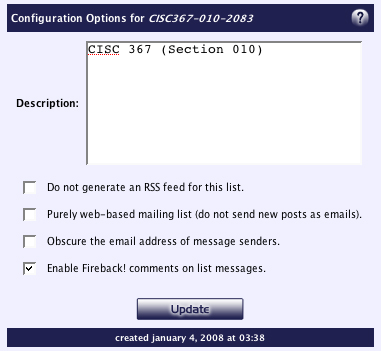
- Click Update.
Including a signature file
From the home page of the P.O. Box system, select the Preferences button on the top right of the page. Enter your signature information in the box and add a checkmark in the Add my signature to messages I post area. Click Update.