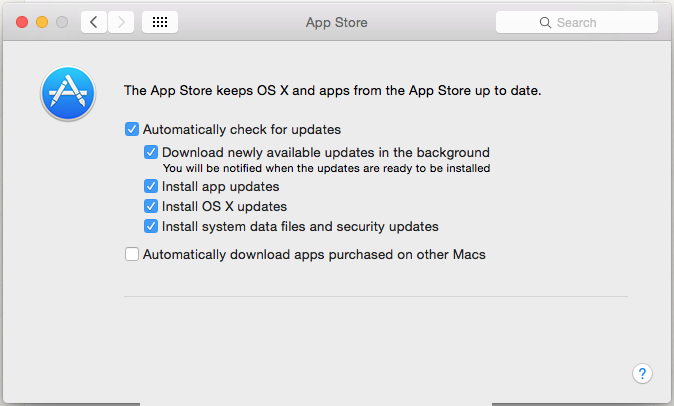Turning on automatic updates provide significant benefits, such as improving your computer's security and reliability, as well as enhancing your computing experience.
Windows 10 Automatic Updates
- Click the Start button, navigate to Settings > Update & security > Windows Update, and then click Advanced options.
- Under Choose how updates are installed, choose Automatic.
- Check Give me updates for other Windows products when I update Windows.
Mac 10.9+ Automatic Updates
- From the Apple menu, click System Preferences.
- In the System Preferences window, click App Store.
- Check the Automatically check for updates checkbox.
- Selectively toggle the other options according to your individual preferences.
- Download newly available updates in the background – with this turned on the updates will download themselves and then prompt you to install them, unless the next option is enabled which it will then automatically install too
- Install App and OS X Updates – combined with the prior setting, this will both download and install app updates as they become available, entirely automated and behind the scenes
- Install system data files and security updates – Highly recommended to leave this enabled and turned on, even if you don’t want your apps auto-installed, security updates are a very good idea to automatically install.