This page provides instructions for viewing and downloading form results from the Forms Data Processor which stores results from your forms. To use this system, you will need to have proper access. You may request access from your departmental forms administrator, or contact Information Technologies.
-
Log in at https://www.udel.edu/fdp/
-
Click the last tab titled Form results.

-
Choose a Date range, if desired, to restrict the results to forms submitted within particular dates, or leave the default value of "Past 30 days".
-
In the View results for section, look for the Search box above the table of form descriptions. Enter part of your form ID or a keyword in the Search field. The rows in the table will automatically be filtered.
-
In the View results for table, click on a row to select your form. It may take a moment for your results to compile and appear, depending on how many registrations were submitted.
-
The results appear in a table-like format at the bottom of the page.

If the table appears but has no rows, double check the selected Date range value. You may need to choose a custom date range.
The first column in the Form results table is a checkbox that enables the action buttons above the table. Depending on your access, you may be able to edit the checked row, delete the checked row, or resend an email for the checked row.
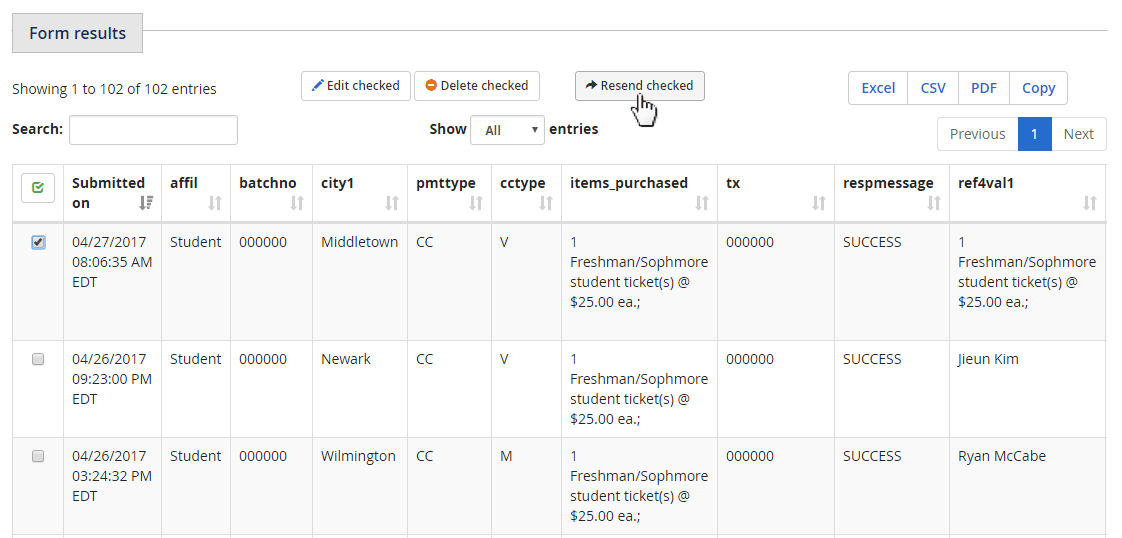
Please note that the Delete button removes the data permanently.
-
The data may be downloaded as an Excel, CSV, or PDF file, or you can click the Copy button to copy the table values and paste them into a spreadsheet program.
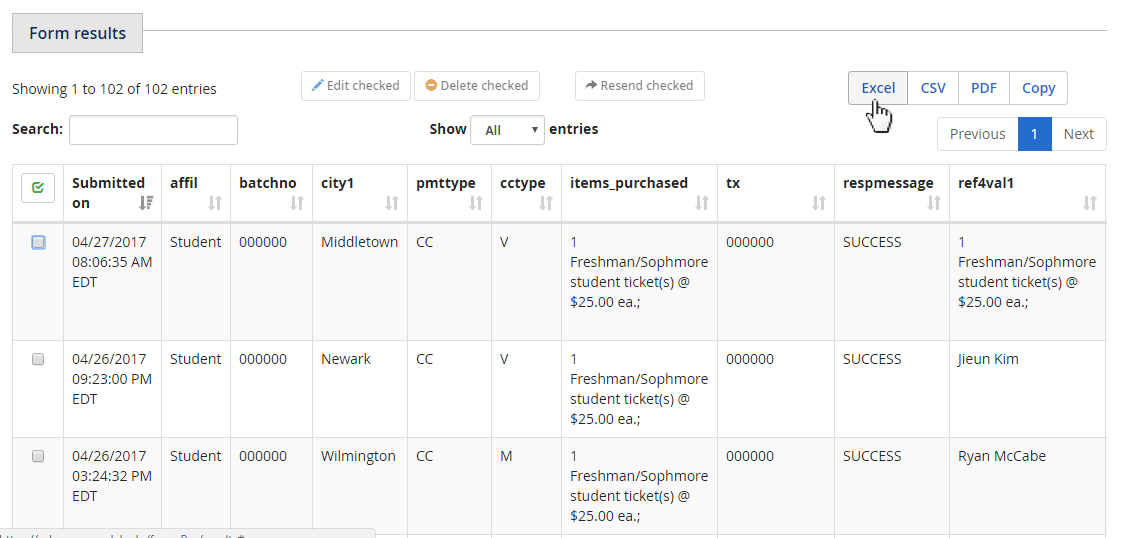
Downloading data does not remove it from the Forms Data Processor engine.
Any information you download from the Forms Data Processor should be treated as Personally Identifiable Information (PII) and deleted from your device when no longer needed. Printed copies should be shredded.