The standard setting for P. O. Box lists is for all members to have each message sent to their UDelNet email accounts. Therefore, the easiest way for someone to retrieve a message is to read it in email. However, list members can log into the P. O. Box service directly to download attachments or review an archive of messages sent to the list.
- Go to http://www.udel.edu/pobox and log in with your UDelNet ID and password.
- Click the name of the list you want to read, then select Messages/Actions.

- Towards the bottom of the next screen, you'll see a listing of the messages posted this term.

To view an individual message, click the magnifying glass icon to the far right. You'll see the message displayed in the top portion of the screen.
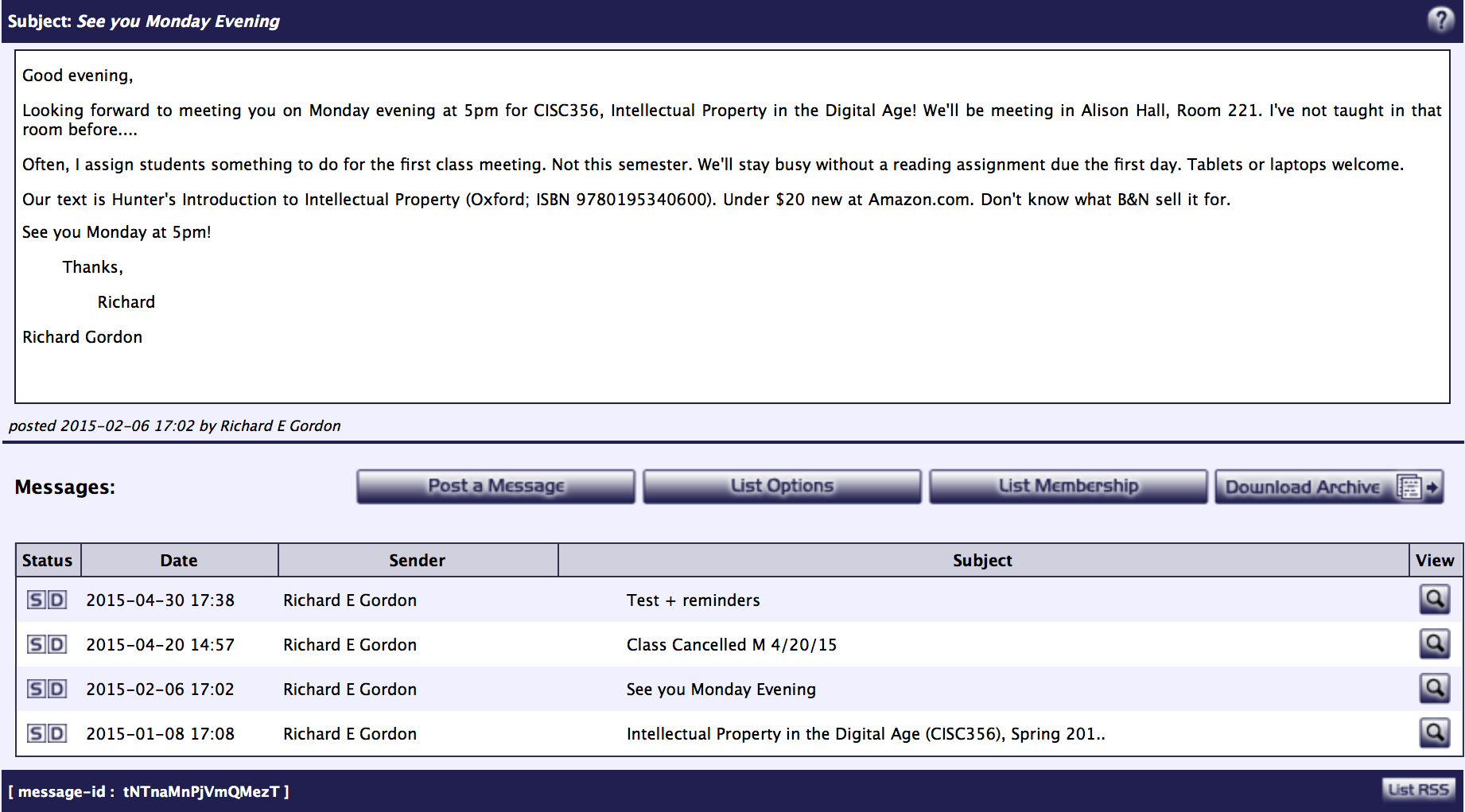
- Note that you have several other options.
- Clicking Download Archive will download a web page containing all the current term's messages for this list. This file will be downloaded into whichever folder or directory you've set your web browser to download files.
- If a message has an attachment, you can download that file to your computer by clicking the down-arrow icon in the Download section of this web page. In this example, there's a Word document (CISC367a.doc) available for downloading.